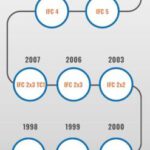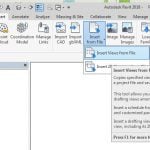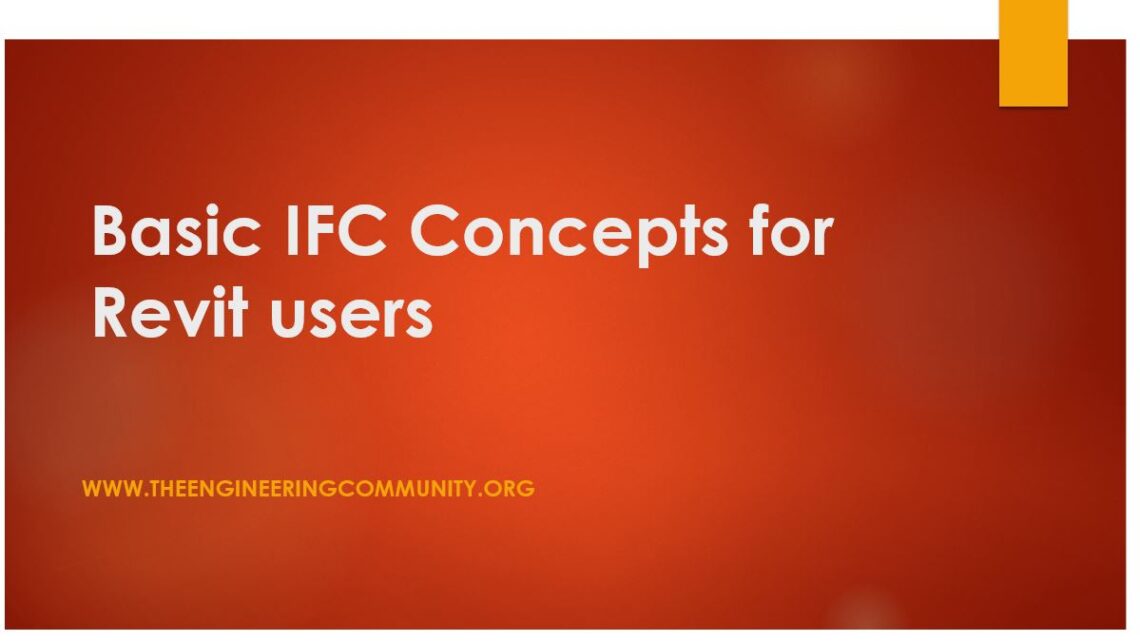
Basic IFC Concepts for Revit users
7 November 2021Table of Contents
Basic IFC Concepts for Revit users
What is IFC and why it is often misunderstood ?
IFC is developed by the buildingSMART association and it is an open standard for the BIM Data exchane.
IFC stands for the Industry foundation classes and it’s not a file format, but actually a semantic schema which defines the way the building related data is described and inherited.
This also means that you can open an IFC file in a simple Texteditor and view its content.
The foundation of IFC are as its name already says the classes, which can describe anything, from a physical object like a wall to abstract concept like a task.
Unfortunately the buildingSMART documentation is very complicated and even scary, because it is actually meant for software developers and not for us mortal Revit users. But the good thing is that you don’t need to get that deep into the theory in order to be able to uses IFC correctly.
Using the IFC documentation
Now let’s have a look you can find and navigate the IFC documentation. You can always access the latest version through the buildingSMART wbsite at https://technical.buildingsmart.org/
As you can see here, IFC4 is the latest development and it is also still being updated.
IFC2x3 is also still often used, but we will stick with IFC4 in this video series, because it is the latest development and 2×3 will become more and more obsolete in the next years.
The best way to find the IFC classes is to select alphabetical listing from the main page sinc IFC4 we can also browse the list in other languages like German, or also in plain English.
Keep in mind that there are a lot more IFC classes that Revit categories for two reasons : the first one is that IFC classs are often more granular and the second one there are many classes which don’t describe physical elements or don’t have a representation in a BIM modeling software like Revit.
Another important point are the predefined property sets – all of the common property sets are mapped automatically when exporting from Revit.
These are very important because they provide the most important element information in a standardized way, and are always structured and named in the same way, no matter from which software the model has been exported.
Same goes for the Quatity sets, which are a special kind of the property sets are used for QTO workflows.
IFC Mapping table in Revit
You can find the mapping table if you go to Revit -> Export Settings -> IFC. This table displays the Revit Categories matched to IFC classes and types.
Note that this table is already filled out by default and it should cover the most common usecases but of course you can always change it if needed.
For this, you will need to copy and paste the exact name from the IFC documentation. Certain Revit categories can also be excluded from the export by simply inserting Not Exported.
This is just the starting point, as in most BIM Projects you will need a more granualar mapping on the object level. The mapping table is saved as a simple textfile and can be easily shared.
If you ever want to revert the default settings or of the mapping table gets messed up by switching between different Revit languages, you can reset it very easily select Load, delete the default file and then hit « Standard ». This will regenerate the file you just deleted with the default, hardcoded settings.
Once we have set up the mapping table, you can launch the Export dialog. Here y ou can select between several already pre-defined setups or also modify these.
Model View Definitions (MDV)
Note that the IFC schema is always combined with a Model View Definition or MVD, which defines a subset of the IFC schema. You can compare an MVD with a 3D view in Revit, where all elements from all phases, all analytical models and calculations are all displayed at the same time.
Model View Definitions help to extract the data in a meaningful way, like a dedicated view of the model.
This is very simplified explanation, but you get the point !
If you use IFC2x3, your choice will usually be the Coordination View 2.0, and for IFC4 the Reference View. These are the default MVDs defined by the buildingSMART for BIM coordination.
Open source Revit IFC
The client of the BIM Manager should always define which IFC version and which MVD is to be used in a project in order to keep this consistent.
Otherwise, just use IFC4 Reference View for your specific discipline. It is important to keep in mind that Autodesk offers an open source Revit Toolset and regularly updates IFC for Revit independantly from Revit Updates.
This way the developers can react much faster and publish updates whenever needed. Therefore you should keep an eye on the version number and check back on apps.autodesk.com for updates.
The easiest way is to just search for revit IFC and you will be presented with the apps for the four most current Revit versions.
Often you will find these updates a week or two earlier on github, where the developers are also publishing the sourcecode, but you can also download the most current installers here.
Current download links for Revit IFC (sidebar): https://bim-me-up.com/
Autodesk App Store: https://apps.autodesk.com
Revit IFC on Github: https://github.com/Autodesk/revit-ifc
Wiki OS with useful tips around openBIM, not only for Revit: https://wiki.osarch.org/index.php?title=Category%3AAutodesk_Revit
Recommended freeware IFC Viewers:
Open IFC Viewer, very fast and supports latest IFC Versions: https://openifcviewer.com/
BIM Vision, powerful viewer, offers additional features for measurement or easy display of classifications: https://bimvision.eu/download/
BIMcollab IFC Viewer, popular viewer, offers direct connection to the BIMcollab platform: https://support.bimcollab.com/en/zoom…%E2%80%8B
FZK Viewer, a bit oldschool, not good with big models, but very accurate display of properties: https://www.iai.kit.edu/1302.php